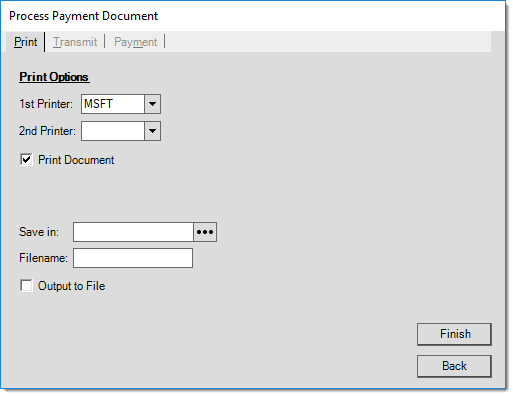Payments > Add to Gift Card
This Payments option is used for adding more money to an existing gift card and this is equally useful as an inquiry; however, new cards may not be sold from here. Begin by entering or scanning the existing card. When a match is located, information pertaining to that card will be displayed. "Initial Value" is the original amount assigned to the card and is not incremented by additional amounts. This means that the remaining amount may be higher than the "initial" value if more money has been added to the card before the initial value was exhausted.
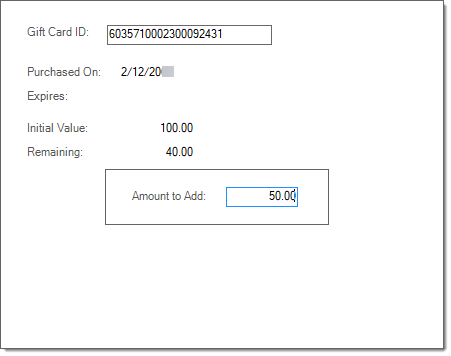
Process (F12)
The payment process form is fairly simple. Three (3) tabs are provided on this form: payment (ALT-M), transmit (ALT-T), and print (ALT-P).
Once all process form changes have been made, press or select the Finish (ALT-F) button. To cancel processing and return to the activity screen press or select Back (ALT-B).
Payment (Alt-M)
Use the Payment (ALT-M) tab to specify the payment method for the payment being received. Depending upon the method(s) chosen, the information required changes.
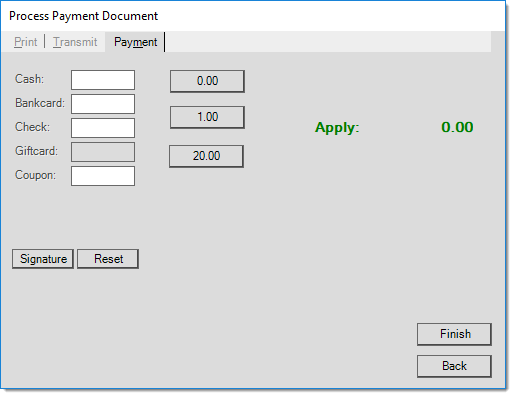
Use the Reset button to clear all existing payment references to start over.
Transmit (Alt-T)
The Transmit (ALT-T) tab can be used to E-mail and/or fax a copy of the payment document. With gift cards, Email and fax information must be manually entered by the user since gift cards are not associated with a particular customer. The "End Of Day" radio button is not available for payments. All payment Emails must be sent immediately.
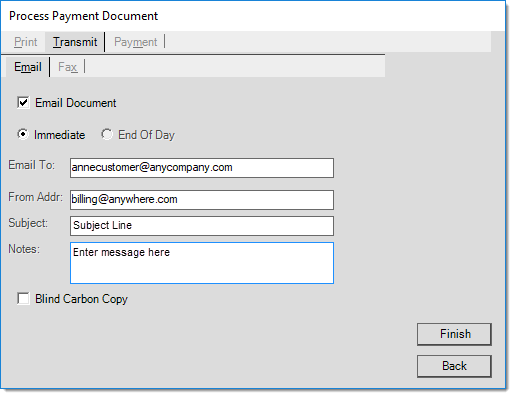
Both faxing and Email capability is dependent upon outside factors. Faxing is managed by Microsoft Fax Server and a fax modem/phone line and Emailing requires a SMTP server or provider as well as configuration. The application is not responsible for the actual transmission of either faxes or Emails.
Print (Alt-P)
The Print (ALT-P) tab allows printer selection and options for saving as a file instead of, or in addition to, printing. For information about the PS Payments document created for adding money to an existing Gift Card, click here.