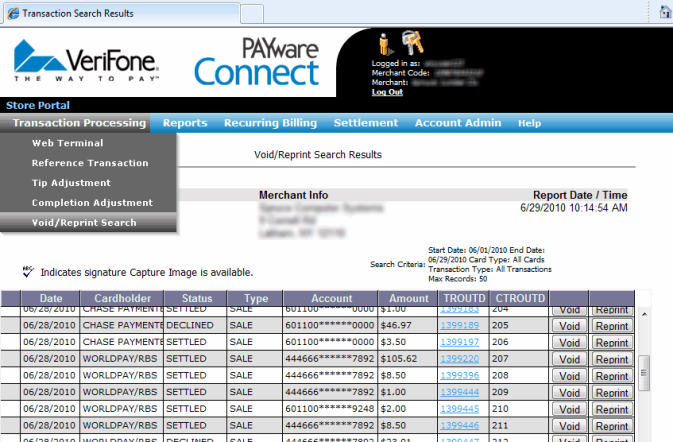Using the Merchant Console
The online Merchant Console provides users with the ability to view and process bank card transactions, do settlements, create reports, and other operations related to managing your card transactions. Your NMA (National Merchant Alliance) contact will provide your company with one administrator account.
We strongly suggest that you don't share the administrator account. Instead, create additional user accounts using the administrator account for individuals who need access. Access for these users can be limited using the security options available in the portal.
Access to the account via the on-line portal requires your merchant account #, user name, and a password. In most cases, this information is not being supplied to us, so we would not be able to assist you with console access. Passwords change every 30 days, so you will be asked to change your password on a regular basis. Password requirements are strong for security reasons. This topic has some basic instructions regarding use of the console; however, once you access the console, there is help documentation within the web site to assist you further.
With Verifone Point, the console is still accessible; however, your Verifone Point account is intended for "card is present" situations only. If you do frequent manual card transactions, for phone orders, etc., you should create a separate account either with Verifone or another provider for this purpose.
|
Note Due to compatibility reasons, please use Internet Explorer® with compatibility mode enabled for the site. For Windows 10 users, Microsoft Edge replaces Internet Explorer and does not offer a compatibility mode option; however, Internet Explorer is still available for legacy use. To enable compatibility mode in Microsoft® Internet Explorer, choose the settings |
To log in to your Merchant Console, visit https://ipcharge.com/mc (the new TLS 1.2 URLs are https://prod1.ipcharge.com/mc/ and https://prod1.ipcharge2.com/mc/).
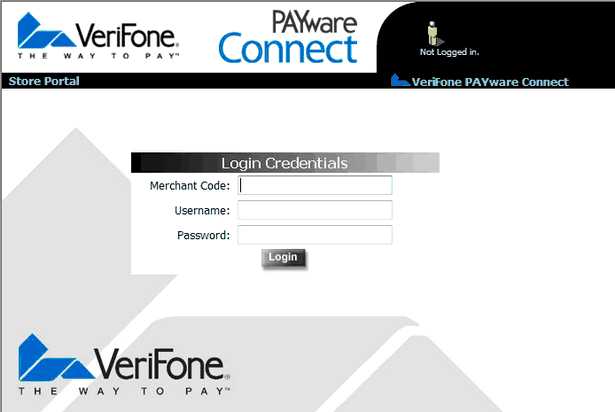
It is solely your company's responsibility to monitor and manage your Merchant account using the Merchant Console. Access to the Merchant Console should be limited to responsible and trusted parties within your company.
Your administrative user should never be shared. Instead, you should create additional user accounts for each person you provide access to the Merchant Console. Individual accounts should not be shared. Each user can be assigned different permissions in the Merchant Console.
Adding Users
To add additional users, choose Account Admin and User Manager. From the user manager page, choose Add.
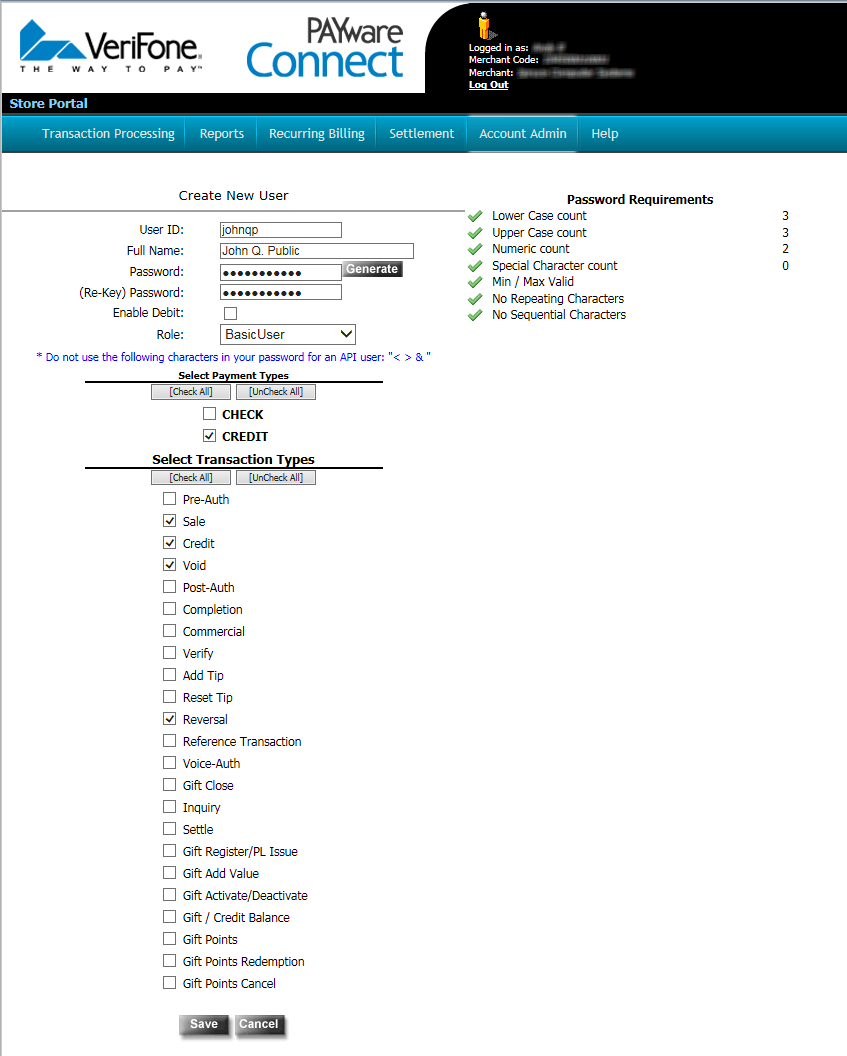
Additional users should be set with a role of "Basic User" and transaction types should be checked according to the level of permission you want to grant each employee.
Settlement
Settlement can be scheduled to occur automatically at a time you designate or you can do settlement manually (using the schedule is suggested). When using the automated settlement, an Email can be sent indicating a successful or failed settlement. These emails should be reviewed each day.
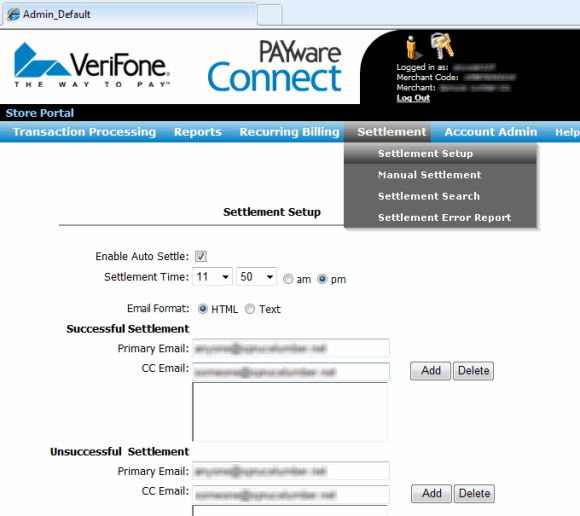
A number of transaction reports are included in the Merchant Console:
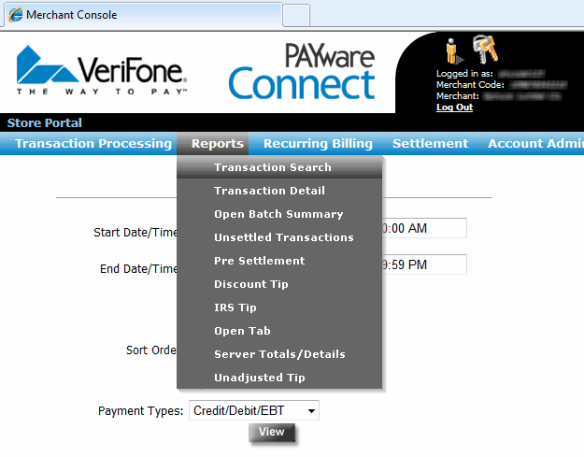
Card transactions can also be processed directly in the Merchant Console using the Web Terminal feature. Transactions processed in the console do not automatically update your data. If you manually process a card transaction via the console, you can use the bankcard payment method along with the "auth" code field on transaction process forms.