Fax Use & Options
For some types of documents, the ability to fax is provided. These include the following:
•Most Point of Sale Transactions from the Process (F12) form.
•Purchase Orders
•Documents (Limited to Specific Document Types)
•Statements
If a user want to fax in Point of Sale or Purchasing, they must usually designate this on the Transmit, Fax tab of the Process (F12) form. In Documents, faxing is designated on the Print (F8) form instead. Statement processing supports faxing as well, but only for customer's designated to receive statements by fax and if the fax delivery is specified during delivery.
The only exception to having to manually designate Faxing on a Process form is Point of Sale invoicing if the customer's job has Invoice delivery of faxes checked. Invoice delivery by fax applies to invoicing done through Sales as well as the Invoice Tickets and Invoice Orders utilities. Utilities that do bulk invoicing don't allow the user to modify fax information.
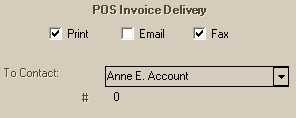
Fax information during processing defaults to the customer's main contact or vendor settings regarding faxing. Contacts associated with either a customer or vendor can be selected from the Contact drop down in some cases. If a selected contact's fax information is different from the default, it will be used and displayed after selection.
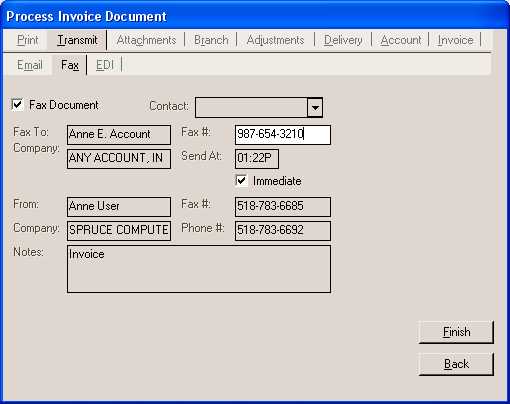
We should point out that Process forms share a common template and that just because a fax tab appears, it doesn't always mean faxing is functional for the particular document.
Faxing "immediate" is the default for all faxes; however, if the user clears the check box, they can designated any other time. When the "immediate" check box is cleared, the send at time will be automatically changed to 8:00 PM. Users can modify the time. The date is always the current date. For example, entering 1:00 AM in the fax form when the current time is 3:00 PM won't cause the fax to be sent the next morning. Instead, this fax would be transmitted "immediately" because the time has passed.
The Document form can be used to print, view, list, and locate any type of document maintained by the software. It's important to understand that not all types of documents can be faxed (or emailed). As a general rule, if the document can be faxed from another area (a Process form, for example), it can be faxed from documents also; however, if not, it probably can't. Faxing is accomplished by selecting the documents* you want to fax as rows in the grid and using the Print (F8) function which opens up a processing form.
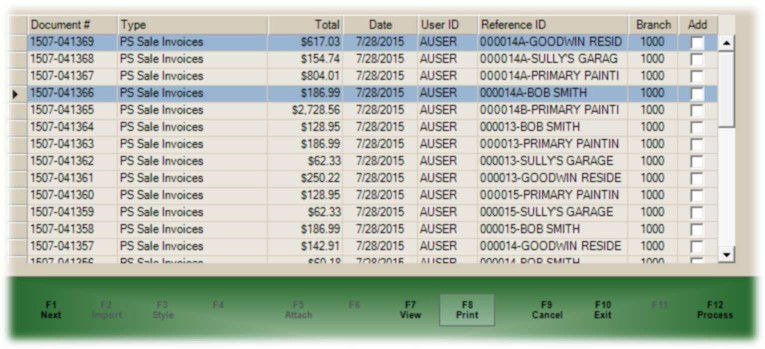
*There are a many ways to select multiple rows in any grid. Here are a couple: holding down the CTRL key while clicking on the select box (left-side of the row) allows you to select only the rows you click on. Use the SHIFT key with your mouse to select ranges... this causes all rows between the nearest selected row and your current row to become selected.
After the desired documents (rows) are selected in the grid, press or select the Print (F8) function. A form will open. Choose the Transmit and Fax tab. When more than one document has been selected for faxing (or email), the main contact for the customer or vendor linked with the document are assumed. This is done to prevent accidental transmission to the wrong recipient. Remember, the documents form can show many different types of documents, and those documents are not necessarily all for the same account, job, vendor, etc. If you do want to send all the selected documents to the same recipient, you must "override the main contact" by checking the box provided for this. Complete the required information and all faxes will be sent to the fax number specified.
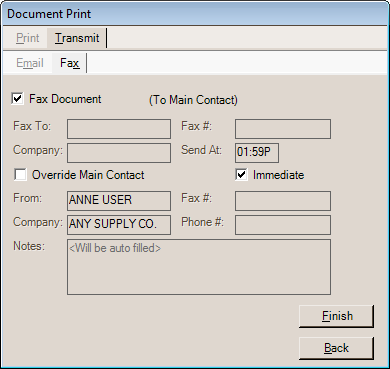
Faxing a Document
Statements, and invoice reprints linked with those statements, can be faxed to customers for the previous billing period. For this to happen, the customer must have Fax enabled for Statement Delivery. This is done at the account level (Database, Account Maintenance, Receivables tab). There is no separate statement delivery option for jobs.
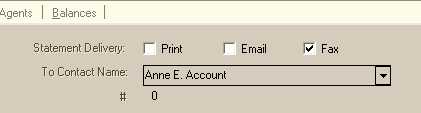
In addition, Statement processing (delivery) must both include customers with Fax as a delivery method.
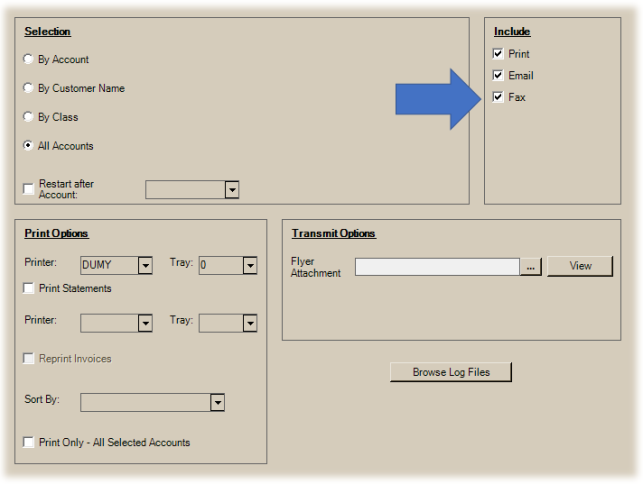
Including Fax Delivery for Statements
The software has a Email, Fax & Print Queue form that allows users to check the submission status for both faxes and emails. It also offers users the ability to retry/resent a fax or email. Once again, we want to point out that information in the Fax Queue is based more on the "submission" status relevant to the Fax Server accepting a file and less so to the actual transmission. The Fax Server monitor software offers more details regarding actual transmission success or failure. The Email, Fax & Print Queue is available from the Office menu on the toolbar. It is also available from the Utilities menu in Maintenance.
The Email, Fax & Print Queue reports status codes returned by the Fax Server. Choose a date range, status type, and the radio button for Faxes. Please refer to the topic Fax Status Codes for a list of possible statuses and what they mean.
•Faxes default to send "immediately;" however, the "send-at" time can be modified by the user. If the "Fax Immediate" check box is cleared (not checked), the time is automatically set to 8:00 PM. The default End of Day time for faxing is set in the code, there is no parameter at this time, and there is no parameter to default the check box to not be immediate.
•Faxes (and emails) are each transmitted separately, they aren't grouped together in a single file (this would be difficult due to the possible variety of document types: sales, orders, quotes, etc. and because the data is being added to the queue table at different times).
•A service checks the queue table on a set interval and pulls all queued items that haven't already been transmitted at one time. Faxing "immediately," really means next time the service checks for faxes and if there are multiple faxes waiting they are not all able to be transmitted at the same exact time, so there can be short delays before actual transmission is begun as well as before any given fax is actually sent.
Here's an example: if it's 8:05 PM and the service checks the queue and there are 25 faxes waiting set with 8:00 PM transmit time, they are all forwarded to the fax server at once, not one at a time. Faxes are still processed by the Fax Server one-at-a-time after the files are created by the service, however.
Depending upon the size, data speed, recipients fax, and whether or not there are errors during transmission (retries, etc.)… one fax can take minutes to process in some cases. For these reasons, faxing is not a great way to deliver large numbers of documents. We strongly suggest using email for large scale delivery as it has almost no costs associated with it and is far more efficient.
•Except in the case of Statements, the Email, Fax & Print Queue only keeps the document ID, no fax or email file is created at the time the transaction is processed. For this reason, any print options selected at time of processing don't affect the document being faxed or emailed.
•Each fax would have a cover page unless the parameter for cover pages is unchecked. Cover pages must be set up on the designated fax server, this is done entirely outside the application. Each branch can have its own cover page if desired. A specific naming convention is required for any cover page file. A default Microsoft Windows cover page is used if no other cover pages are designated (and if cover pages are enabled).