True Value® - Direct Setup
This topic explains the settings and information required for initial configuration of the True Value EDI feature which is also required for True Value Rewards Loyalty program. This newer "direct" integration method does not require the truStart2 software. If your company is already using True Value truStart2 software, and aren't transitioning to the "direct" option, please see the "True Value - truStart2 Setup" topic instead.
Once EDI (Electronic Data Interchange) has been enabled for True Value (by ECI Support), the next step is to configure the EDI settings for communication with the vendor. These settings are done by branch (location) and are typically completed by Support personnel as well; however, someone at your company may have to supply us with some of the information such as your account number and warehouse.
In the Branch Setup form (Maintenance > Database > Branches), click the EDI tab at the bottom. Click the Settings for list and choose TrueValue to display the setting fields. Settings in our example won't be the same for your company and may vary based on your situation (cloud hosted vs. not, etc.). Changes to settings may cause EDI and related True Value operations to become unavailable.
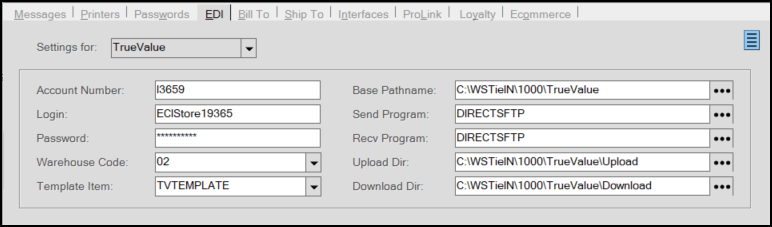
Branch Setup Form with EDI Tab > TrueValue Setting Options Displaying
Complete these settings using the information appropriate for your branch:
Account Number
Your store's 5-digit account number. If your company has a 6-digit number that does not begin with zero, then you need to convert the number based on the following method:
Member Numbers (True Value)
This is your store location's member number. True Value account numbers are sometimes represented using a number of different formats. The account number must be 5-characters long. For members with a 6-digit account that does not begin with a zero, conversion is necessary. This involves replacing the first digits of the full account number with a character. The last digit in the account number is a check digit and may be indicated by a dash (do not include the dash). If the first digit of your account number is zero (0), you just drop the first zero (for example, "001234" would be entered as "01234" instead).
The following is taken from True Value documentation on the subject:
"If you have a 6-digit member number (for example: 12345-6), this must be converted to a 5 character member number for the parameter file. To convert a 6-digit member number to a 5-digit character number, simply take the first two digits of the 6-digit member number and use the chart below to determine the alphabet letter that should be used in their place.
Example: The 6-digit True Value member number is 12345-6.
The first two numbers are “12”.
Based on chart below, “12” corresponds with the letter “A”.
The 5-character True Value member number is A345-6.
A3456 must be used in the parameter file for the True Value member number (the dash must not be used with the parameter file)."
|
IF THE FIRST TWO DIGITS ARE: |
REPLACE THESE FIRST TWO DIGITS WITH THE LETTER: |
|
10 |
M |
|
11 |
H |
|
12 |
A |
|
13 |
B |
|
14 |
C |
|
15 |
D |
|
16 |
E |
|
17 |
F |
|
18 |
G |
|
19 |
I |
|
20 |
J |
|
21 |
K |
|
22 |
L |
|
23 |
N |
|
24 |
O |
|
25 |
P |
|
26 |
Q |
|
27 |
R |
|
28 |
S |
|
29 |
T |
|
30 |
U |
|
31 |
V |
|
32 |
W |
|
33 |
X |
|
34 |
Y |
|
35 |
Z |
Login
The login is ECIStore followed by the first five digits/characters of the member number.
Password
True Value generates a password beginning with RockTru and followed by the first three digits/characters of the member number.
Warehouse Code
This is your store location's retail distribution center number.
Retail Distribution Centers (RDC) locations are identified by a 2-digit numeric code. Please see the reference table below:
|
Code |
Location |
|
01 |
Harvard, IL |
|
02 |
Cleveland, OH |
|
03 |
Manchester, NH |
|
04 |
Atlanta, GA |
|
05 |
Allentown, PA |
|
07 |
Kansas City, MO |
|
08 |
Kingman, AZ |
|
09 |
Corsicana, TX |
|
10 |
Mankato, MN |
|
12 |
Denver, CO |
|
13 |
Woodland, CA |
|
26 |
Springfield, OR |
|
41 |
Central Ship, IL |
Template Item
A template item is used when updating a purchase order with receiving data and an item in the data received is not located in the item database. The template's item settings are used for any settings or information that are not provided in the data so that the application can add the item to the Item database. This item is also used when adding new inventory items using Catalog data for the EDI vendor. You can name this item whatever you prefer. It's best to assign the item to its own group and section so that newly added items are easy to locate and make changes to.
Base Pathname
This directory (folder) is a physical path on the local computer or a mapped drive and is important for many EDI functions. If a directory is specified that does not exist, the application will prompt the user when necessary to add it; however, this only applies to processing that is user initiated and not those that are automated.
For locally installed (not hosted) applications, the path name is a directory on the user's local computer or a mapped drive to a network share directory (on the server or another computer). This would usually only be done if EDI was being processed from different locations (computers) and you wanted to have all of the data files kept in the same location. Directory names can vary from our examples.
An additional directory, indicating the branch location, should be used any time the company has more than one location using the same EDI option; otherwise, there is a possibility that operations will conflict with each other causing another user's data to be overwritten.
C:\WSTieIn\{EDIName}\1000
For our cloud hosted systems, the path should be a UNC path name to a shared directory (folder) on the hosted servers. In some cases, it is instead a mapped drive that is automatically added when the user connects to the hosted environment. The UNC path will vary for each customer and point to their specific share directory (see below for an example).
\\server-name\SHARE\SharedFolders\ANYSupplyCo\EDI\{EDIName}\1000
When using a physical drive path, the letter of the drive may vary, but is usually either "R" or "S." It's best if letters for user's mapped drives do not conflict with any physical drive found on the server. For example, for servers where a physical drive of "R" exists, it's best to map the "local" drive to another letter. Both the drive letter, and path name, will be set for cloud hosted customers
R:\EDI\{EDIName}\1000
Some EDI operations run automatically and are initiated by services running on the server. In these cases, a physical path cannot be used (and the "mapped" drive won't exist). For this reason, there is a "services base path name" override found in the Automation dialog available from the context menu on the EDI tab of the Branch Setup form (Main Menu > Maintenance > Database > Branches). The services base path name resolves to the same location but is the UNC path name to that location.
Send Program
The "send" program refers to a script, application, or method used for sending data to the vendor. In this case, the word "DIRECT" indicates that data is sent by direct communication between the
Receive (Recv) Program
The "receive" program refers to either an application or script used for retrieving data from the vendor. In the case of True Value, we are moving files between locations, so this is a script that takes a data file created from "download" location and moves it to a location accessible by the Spruce application (this location is indicated using the Base path name field above).
Upload Directory (Dir)
This setting should be a shared directory on the server that's the equivalent of the base directory. This is the service's "import" directory (data from your company would be moved to this directory for processing). The folder name that this network share points to would be named "Upload" (cloud hosted customers will each have unique directories). The directory can be designated using either a full computer name or static IP address:
\\{FullComputerName}\EDI\TrueValue\Upload
If using a name, replace the text "{FullComputerName}" with the name or IP address of the server where the
Direct send operations will fail if this directory is not set to a valid value.
Download Directory (Dir)
This setting indicates the network share on the server where the
\\{FullComputerName}\EDI\TrueValue\Download
If using a name, replace the text "{FullComputerName}" with the name or IP address of the server where the
Once settings changes are completed, choose Process (F12) to save the EDI settings for the branch. Repeat for any other branch locations with TrueValue settings as needed.