The Account tab displays for Point of Sale transactions to support the identification of purchase agents, the addition of Customer PO information, the addition of applicable tax exempt numbers, changes to tax location for the current transaction, and the addition of the assigned sales person. If than image of the purchase agent has been saved to the application, you can also view the purchase agent's image. The Customer PO # may be preset for some accounts/jobs. The tax exempt field entry can be added at any time.
Note: There may also be a No Tax Surcharge check box for California businesses that need to prevent the application of the tax surcharge.
A Purchase Agent (or an Authorized Buyer) is a person the customer authorizes to make purchases using their company's charge account or Card on File. During the Point of Sale process, the Salesperson can review the Account folder on the Process form to see one or more Purchase Agent's name and image if this is set up in the Account or Job Maintenance forms ahead of time. Click the View Purchase Agent check box to view the previously saved purchase agent image.
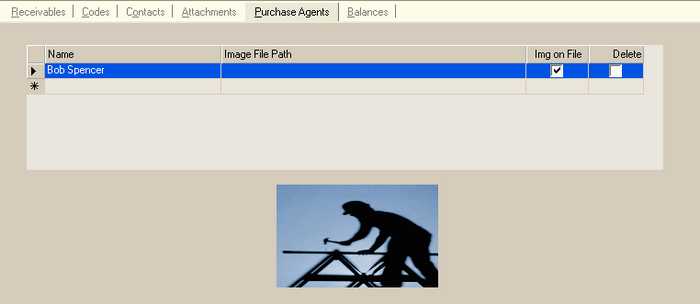
Purchase Agents are assigned to an account in the Account Maintenance > Purchase Agents tab, but you can also add them to individual jobs associated with the account as needed. The master account's Purchase Agent does not automatically filter down to the jobs, as the jobs can be completely separate from the account's payment process.
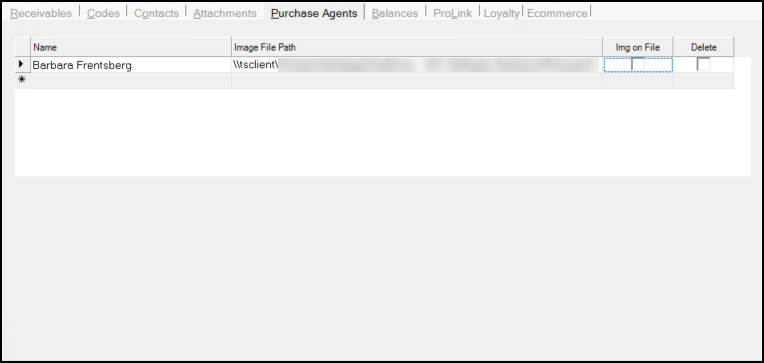
To add a Purchase Agent to a job, use the Job Maintenance form > Purchase Agents tab for the same account to add the Purchase Agent's name/image.
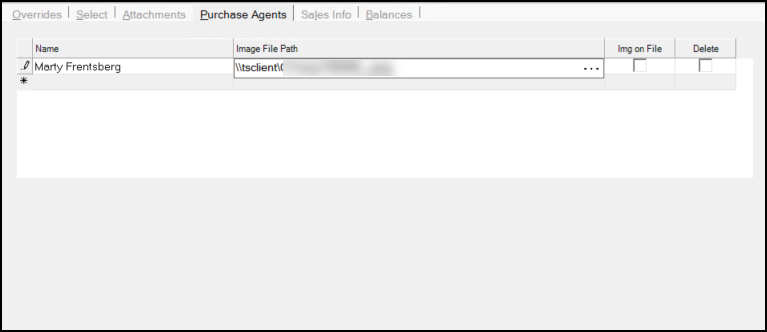
For some transactions (Sales, Orders, etc.), if a Purchase Agent is assigned to the account or job, the Process form requires the selection of the Purchase Agent to complete the transaction. In these cases, an error message displays if no Purchase Agent is selected on the Process form. In the Account tab, click the View Purchase Agent check box to view the image associated with the Purchase Agent record, if it was added.
Requiring a Name Entry at Point of Sale (but not necessarily the Purchase Agent)
If a customer does not want to add a Purchase Agent to the account or job but wants to record the name of the person making the purchase at Point of Sale, you can also use the Purchase Agent tab to do that.
In the Account Maintenance or Job Maintenance form of the Account or Job, click the Purchase Agents tab and in the Name field type: Enter Name. Then save this entry by selecting Process (F12).
This will require the Point of Sale user to enter the purchaser's name in the Authorized Buyer field when they process an account or job-based transaction. The name entered in this field will print on the receipt and be saved with the resulting document. Names added using this process are not added to the Purchase Agent list automatically.
Note: When the account that the authorized Purchase Agent is representing is a BlueTarp account, use the BlueTarp Account name rather than the Purchase Agent's name.