Orgill Warehouse Quantity
There is a new EDI process that updates the Orgill item quantity information for each Distribution Center (Warehouse) for stores that purchase Orgill inventory. You can use this data to check the current availability of item quantities in each warehouse when you create Purchase Orders, and you can view this information in Inventory Item Catalog Inquiry too. After you complete the setup process, your application receives updates every hour on a schedule you set.
We added an EDI process that runs every hour, on the half hour during the week; there are no inventory updates sent overnight or on weekends. The EDI process retrieves the available Orgill Item SKUs, the warehouse code, and the quantity of that SKU in that warehouse. The application stores this information in the database to make it accessible to Purchasing and Inquiry.
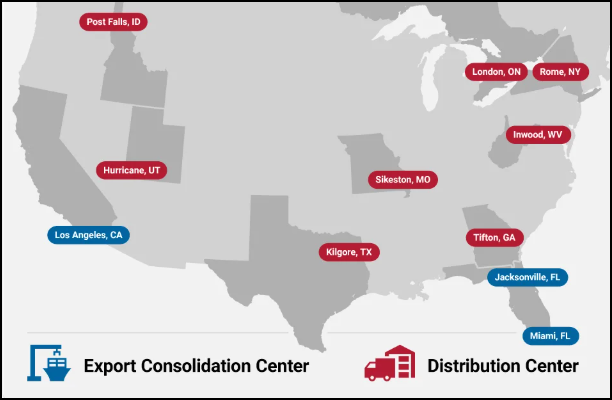
Setting up the Orgill Warehouse Hourly Retrieval Process
To set up the automated process warehouse quantity retrieval process, use the instructions below. The System Administrator or any user with administrative access to the Branch Setup > EDI tab settings should complete this process for any branch that wants to receive the hourly warehouse quantity data.
Note: You can skip this process for branches that are not selling or are not interested in Orgill inventory.
To set up the automation for the hourly Orgill Warehouse Quantity retrievals for a branch:
1. From the Main Menu, choose Maintenance > Database > Branches. The Branch Setup form displays.
2. From the Branch ID list, choose the branch you want to retrieve Orgill Warehouse Quantity information for. The branch record updates.
3. Choose the EDI tab.
4. In the Settings for list, choose the Orgill vendor record. The Orgill EDI settings display.
5. Click the Menu Marker to display the context menu and choose Automation from the list.
to display the context menu and choose Automation from the list.
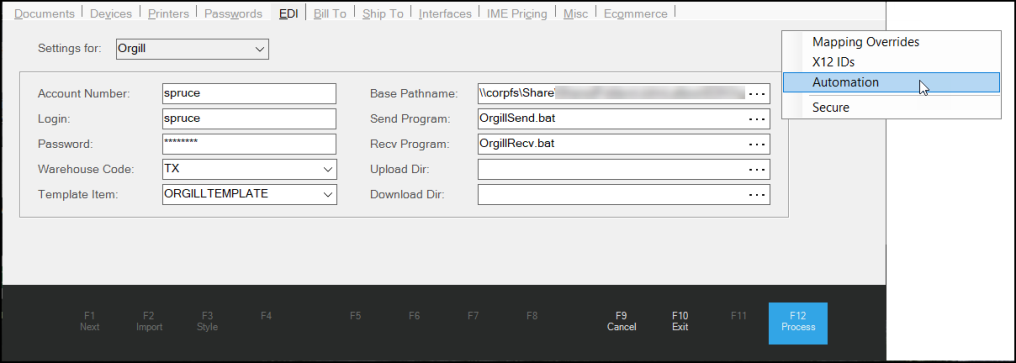
The Auto Run Schedule – Orgill box displays the branch’s current automation settings.
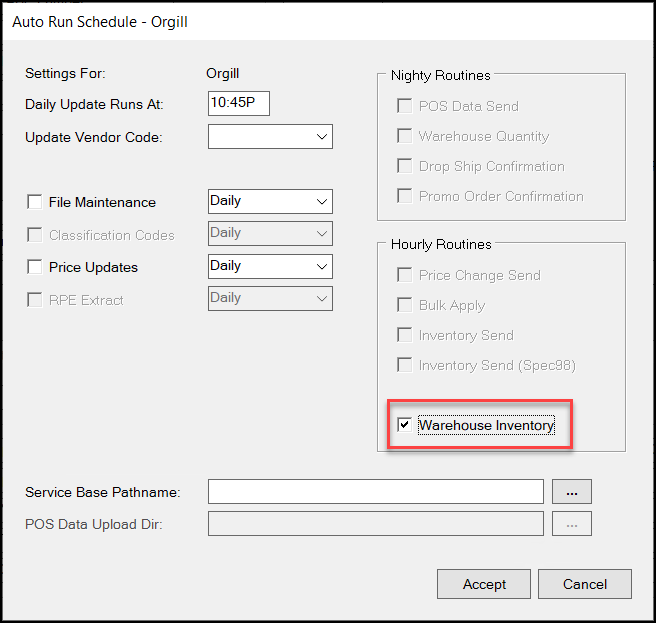
Auto Run Schedule – Orgill with Warehouse Inventory Hourly Route Highlighted
6. In the Hourly Routines box, select the Warehouse Inventory check box.
7. Choose Accept to return to the EDI tab.
8. Choose Process (F12) to save this change to the database.
9. Return to step 2 and repeat these steps for each branch for which you want to run this automation process.
Reviewing Orgill Warehouse Data in Purchasing Folders
Having current Orgill warehouse quantity information will be particularly helpful when you are placing orders for Orgill items your customers need. If you do not keep these items in stock, the item number from the catalog may be associated with a special order document, which you have already created for your customer.
To review the current warehouse quantity information for order entry items:
1. From the Main Menu, choose Purchasing > Order Entry. The Purchase Order Entry form displays.
2. In the PO # list, choose New to create a new purchase order.
3. From the Vendor list, choose the Orgill vendor ID.
4. In the Item column of the data grid, enter the Orgill vendor SKU of the item you want to order, or right-click the field and choose Vendor SKU, and press Enter.
-
If this is an item you keep in stock, the application will update the item entries right away. Continue to the next step.
-
If you get no results, right-click the down arrow beside the SKU ID and choose the SO Lookup option from the context list. If you have created orders for this item in the past, a list of SO Item numbers displays. Choose the SO entry you want to use to purchase the item from the list and continue to the next step.
5. Update the Quantity column entry to reflect the quantity you need to order.
6. Click the row you added and choose the Folders (F4) key. The General folders tab displays.
7. Click the Purchasing > Warehouse tabs to display the current warehouse inventory information for this item.
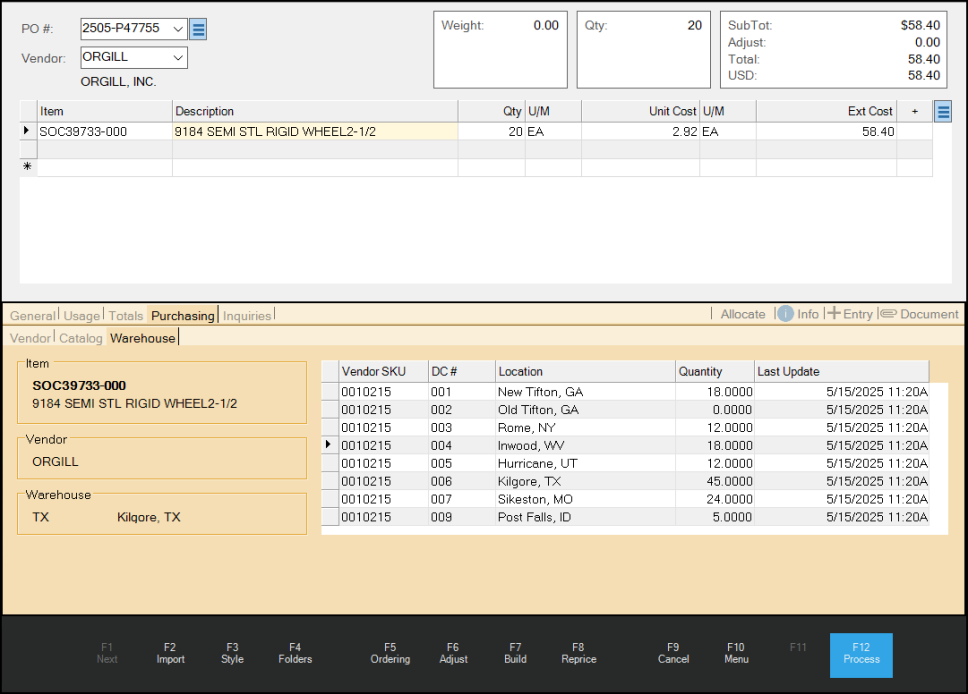
Purchase Order Entry > Orgill > Special Order Entry > Purchasing > Warehouse Details
On the Warehouse tab, the Warehouse fields list the location from which the business typically orders items.
8. You can use this list to determine whether to order the current quantity using your usual warehouse. Click the Column headers to change the order in which the list displays.
9. Complete the purchase order using the Process (F12) instructions you usually follow.
10. When you process the receipt of this order (Purchasing > Receipts, Receiving (F5)), you can use the Purchasing Tab > Warehouse tab combination again to review the warehouse quantities.
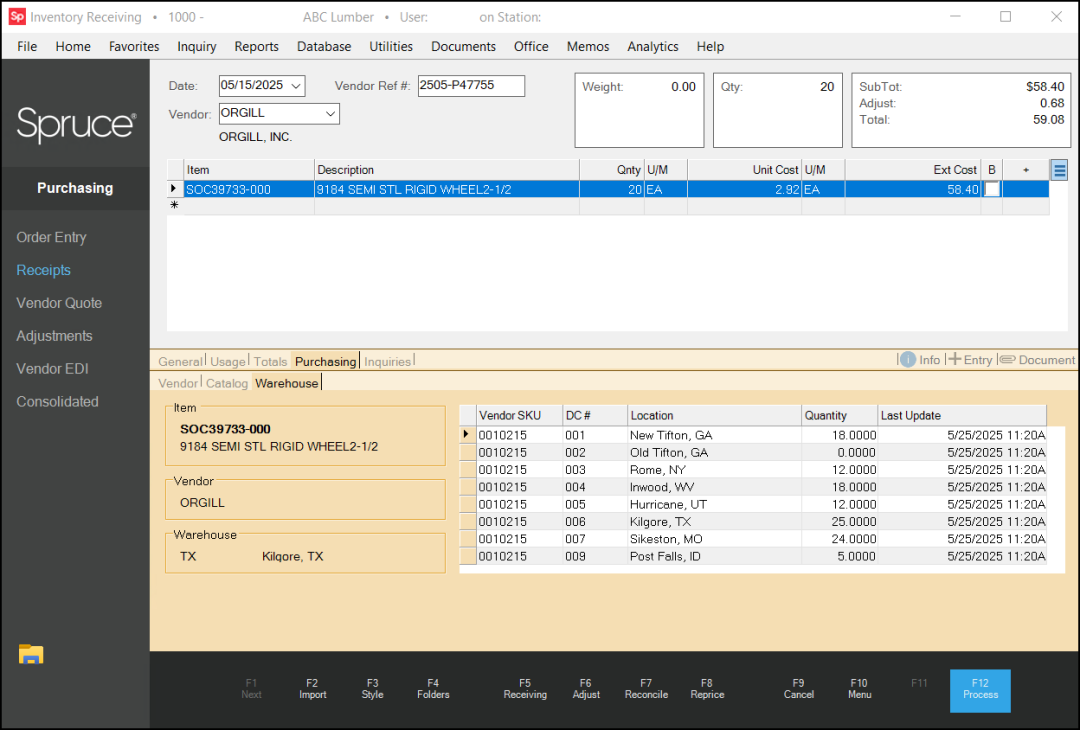
Reviewing Orgill Warehouse Data in the Vendor Catalog
After the Warehouse Quantity download has completed, you can review the updated catalog records that are stored in the Inventory > Inquiry > Catalog list.
To view the updated Vendor Catalog entries:
1. From the Main Menu, choose Inventory > Inquiry > Catalog. The Catalog Inquiry form displays.
2. From the Vendor list, choose the Orgill vendor ID.
3. From the Vendor SKU list, choose an item from the Orgill catalog.
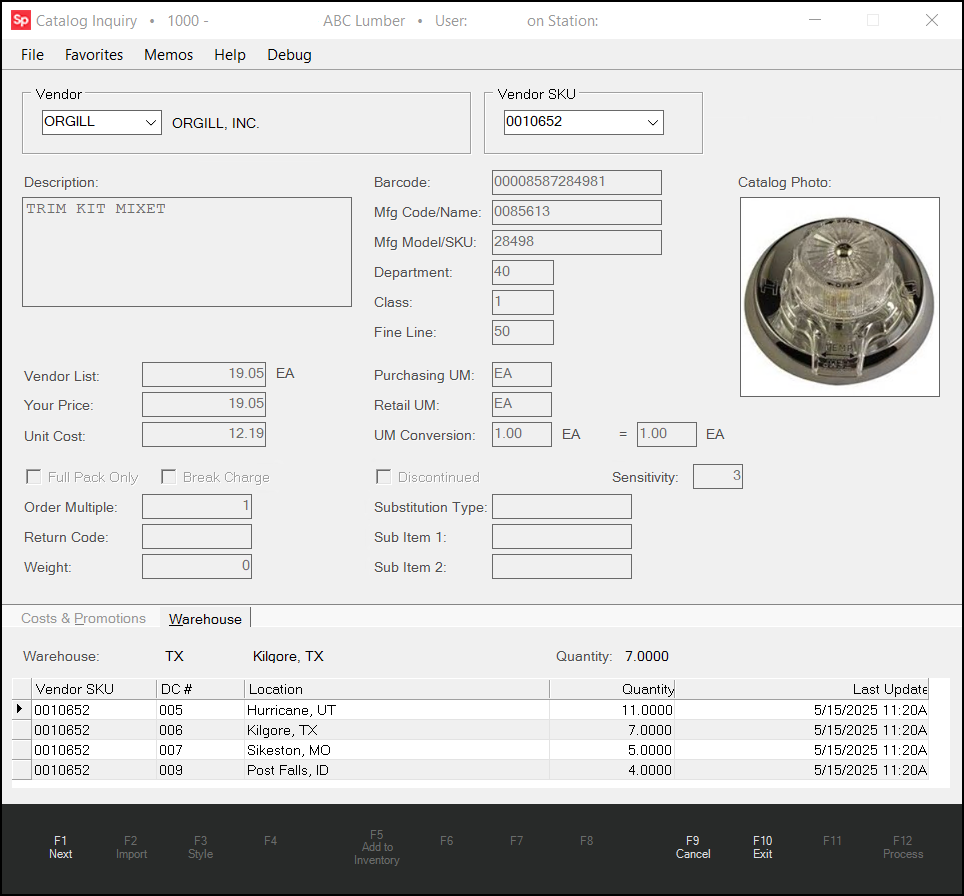
Catalog Inquiry > Orgill > Orgill Item Detail
The Catalog Inquiry form updates to show the current pricing and unit of measure details of the item you selected. The warehouse listed at the top of the Warehouse tab (in this case, Kilgore, TX) reflects the location from which the business typically orders inventory.
4. Choose the Warehouse tab to review the item quantities in each warehouse for the selected item (based on the latest update). The Last Updated field for each warehouse location updates each time the system updates the quantity. You can sort this list by clicking the column headings.