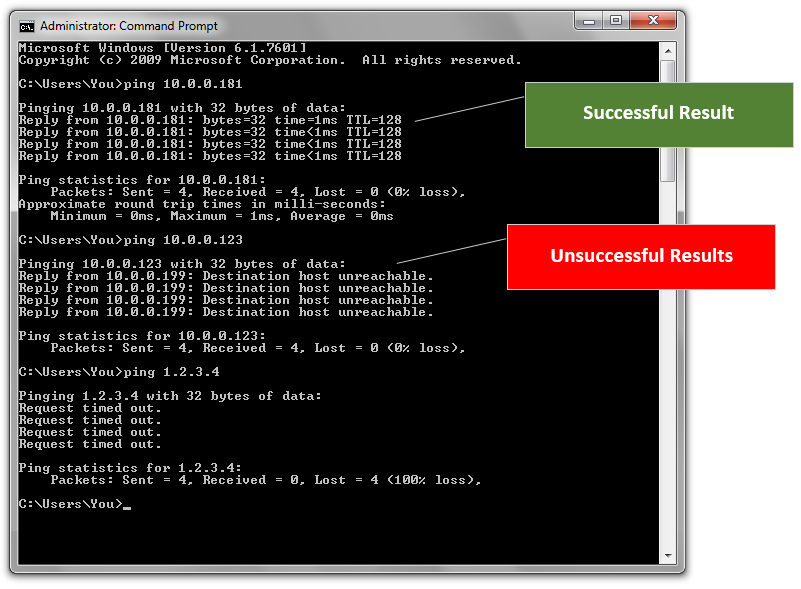Print (Tickets/Advice Notes)
The Print (ALT-P) tab sets print processing parameters. Printing is optional and not tied to updating, so even if a document isn't printed (or saved as a file), the software will still create a document that can be printed or viewed at a later time. The document created by Ticket-Advice Note processing is a PS Open Ticket (or PS Advice Note) document.
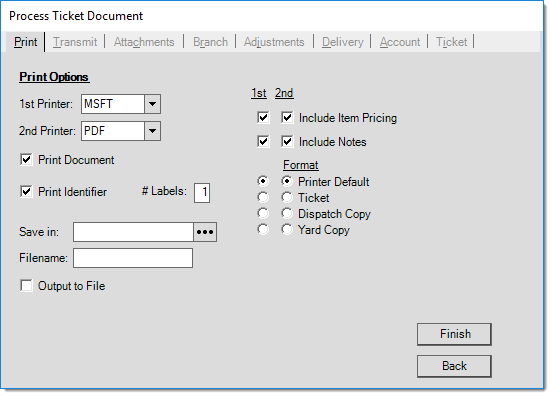
Specify up to 2 printers. Some printers may be configured in the software to print multiple copies, use particular trays, or print in a specific format. These software settings will be used when printing to the selected device. Most printer settings (copies, default styles, etc.) are located on the Devices form (Maintenance, Database, and Devices).
Format & Printing Preferences
For either printer selection, there are a few settings the user can control. Item pricing and inclusion of any notes are optional, for example. When item pricing is not included, no totals are printed on the ticket document. Pricing only applies to the ticket and invoice styles.
If you are using the "invoice now" option (see the Ticket tab), the printed document will be an invoice, not a ticket. This changes the function of the format fields somewhat.
•The "Printer Default" uses the default format assigned to the printer. For tickets, this is usually the customer copy (ticket).
•The "Dispatch Copy" produces a "customer copy" except in cases where you are invoicing the ticket. In the case of invoicing, the invoice "dispatch" version is printed.
•The "Yard Copy" selection produces either a ticket yard copy or an invoice yard copy... again depending upon the "invoice now" setting. This option is only available if at least one product on the ticket is assigned a yard code.
Print jobs can be saved as a file locally (on a user's PC) instead or in addition to printing. To do so, select a location for saving the file using the ![]() button next to the Save in input box. Give the file a name. It is not necessary to assign a file extension (suffix) to the file, an appropriate extension will be added. Changing a file's extension may cause it to no longer be accessible.
button next to the Save in input box. Give the file a name. It is not necessary to assign a file extension (suffix) to the file, an appropriate extension will be added. Changing a file's extension may cause it to no longer be accessible.
Using a DYMO Printer
If the station has a DYMO® LabelWriter® 550 Turbo printer installed, you can print barcoded labels for attachment to external documents. Labels are printed using the document number of the transaction being processed. You can attach the label to outside documents so that you can scan them in the Document viewer to bring up the associated document later. Currently, labels may be printed for the following Point of Sale transactions: Sales, Orders, Quotes, and Open Tickets. You can also print labels when you process Purchase Orders, Inventory Receipts, and Payables Billing. You can use the Documents form to print a barcode label for most documents. If you want or need to print labels for a document type that does not currently support it, please contact us to request a code change.
When you have configured a label printer for the user's station (Maintenance > Database > Devices), the process form's Print (ALT-P) tab displays two additional fields relevant to label printing. If you enable (check) the Print Identifier box and enter a quantity of labels in the # Labels field, the attached DYMO printer will print barcode labels for this purpose. A default number of labels may be set for each supported document type under the Documents tab in the Parameters database (Maintenance > Database > Parameters).
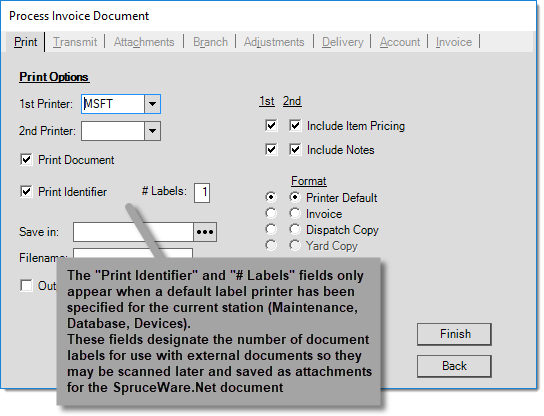
If a DYMO label printer has been installed and set up properly, there is no need to specify the DYMO printer as either the 1st or 2nd printer. In this case, the application is aware that a label printer has been set up for your station.
Document labels include a barcode as well as the document identifier (printed below):
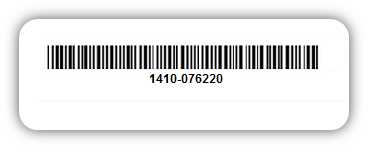
Sample Document Label
DYMO and LabelWriter are registered trademarks of Newell Rubbermaid, Inc.
|
Solving Printing Problems If a device isn't accessible or valid for some reason, a printing error may occur. In almost all cases, the transaction will still update and the document can be re-printed later. If printing fails, it's best to resolve the printing issue whenever possible; otherwise, try re-printing the document at another printer or from another station until the print problem can be resolved. Most printing problems are not covered under your support plan and must be resolved independently. |