Type 2
Users can apply BOGO Type 2 promotions at Point of Sale. Type 2 promotions can apply to both ACE loyalty customers and coupon holders. The logic behind Type 2 promotions is the customer will buy a certain amount or more of a product for a discounted price (Buy 'n' or more of 'x' for $p each).
Scenario 1 - ACE Loyalty Customers Only
This scenario will cover an example of a promotion available to ACE Loyalty customers only. The promotion is "Buy 3 Cleaners Get $0.50 off".
1.Go to Point of Sale > Sales. Enter an ACE Rewards number.
2.Enter the item in the data grid, the unit price with show the full price for one item.

3.Change the quantity to two. The items will automatically be separated into single items in the data grid, and the discounted price will be represented in the Unit Price field.
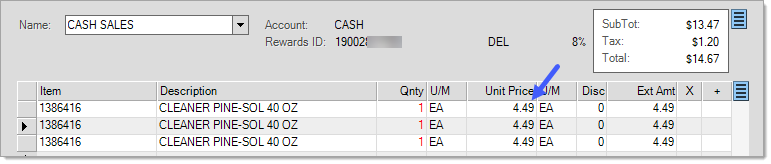
4.If item quantities are changed and the promotion criteria is no longer met, the unit price will revert to the original cost.
Scenario 2 - Coupon Required
This scenario will cover an example of a promotion requiring a coupon. The promotion is "Buy 3 Items and pay $3 per item".
1.Go to Point of Sale > Sales. A loyalty account is not required.
2.Enter the item in the data grid, the unit price will show the full price for one item. Increase the quantity to three, and the unit price will still reflect the full price.
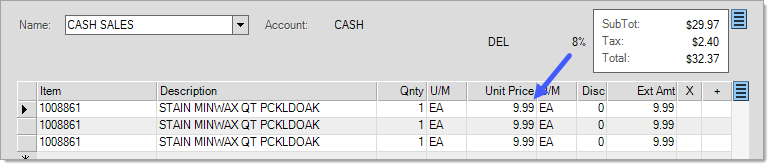
3.Enter the coupon number in the data grid. The unit price for each item will adjust to the discounted price. If an item is deleted or the coupon is removed from the data grid, the unit price will revert to the original cost. The coupon has a yellow highlight in the Description field. If you click on the coupon description, the items associated to the coupon will be highlighted to indicate where the discount was applied. This can be useful when you have many items in the data grid and you need to decipher which items are part of which promotion.
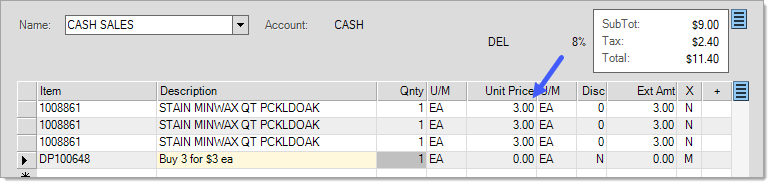
Scenario 3 - Percentage Discount
This scenario will cover an example of a promotion which applies a percentage discount. The promotion is "Buy 3 Cleaners get 50% off".
1.Go to Point of Sale > Sales. A loyalty account is not required.
2.Enter two items that are part of the promotion in the data grid. The unit price shown will be the full price of the items.
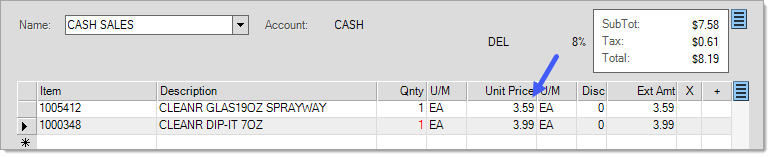
3.Enter a third item that is also part of the promotion.The price for all items matching the promotion will be decreased by 50%.
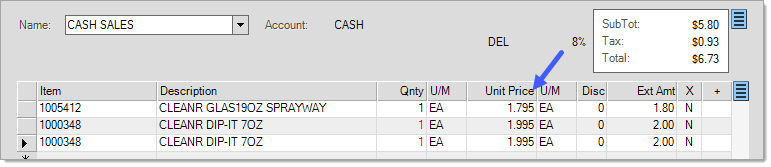
4.If item quantities are changed and the promotion criteria is no longer met, the unit prices will revert to the original cost.