Transmit (Sales)
Point of sale documents can be transmitted by either email or fax. Faxing is accomplished either by transmission via email to an online fax service or by using a fax modem connected to a local server (requires that the server be located at one of your company's physical locations (not hosted) and that additional software be installed on the server for fax processing). The EDI tab is not functional and is reserved for future development.
Email transmission may be selected during processing. Email addresses, subject, and notes (body) are automatically set when information exists to populate them. Fields may be auto-filled based on user, branch, system, customer, or job settings as well as changes to certain fields located on the Process (F12) form. The subject and notes defaults may be modified by the user prior to processing. The mail message's subject will include an abbreviated document type ("Inv" for "invoice" in this case), either the account name or job number*, and the customer's PO number (if required). The length of the customer's PO number field has been increased to a maximum of 20-characters (was originally 12).
*Account name is used for job zero (#0) transactions only.
|
Note: Manual changes to the email addresses, subject, and notes are allowed; however, later changes on the Process form can either reset the subject and notes back to defaults or append to the existing subject or notes. For this reason, make changes to the subject and notes last (just before final processing by clicking the Finish (F12) button). |
For invoices, the email can be sent either immediately or later at a time specified by an EOD (End of Day) parameter. Users may use the Email, Fax & Print Queue utility form to check the submission and process status of both emails and faxes. If your default "End of Day" time is after midnight (1:00 AM, for example), the emails won't be transmitted until the next day, so to view them in the queue, put a date range including the next day.
It is possible to assign multiple email addresses to a contact or manually within the "Email To" text area. To do this, separate each individual address with either a comma (,) or semicolon (;). Multiple addresses are split into separate "mail-to" recipients, and all "to" addresses will be visible to the recipient of the Email.
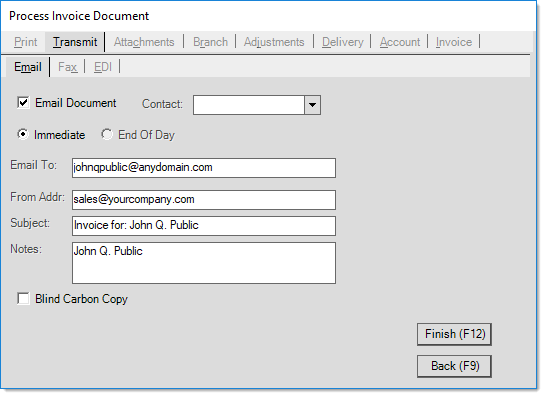
It's important to point out that the application passes a PDF file of the document as an attachment and the information from the Process form to your company's designated SMTP server. This server is responsible for actually sending any email. The SMTP server must be properly configured under the Parameters database (Maintenance > Database > Parameters) by a system administrator and accessible for emailing to function.
Tip: Typically, emails that are more than 10 MB (due to the length or to attachments) can either fail to send or fail to be received due to restrictions of the email provider. It makes sense to evaluate the size of your emails prior to sending them. This includes statements.
Your SMTP server can potentially reject mail messages being sent from what are considered "invalid" addresses, so it is best to only use valid "from" addresses that have been configured on your server. In addition, the recipient's email software or service may reject messages that aren't from an identifiable domain. The software does not validate any email addresses entered, so if a non-existent domain or address is used, it's possible that the email will be rejected either by your email server or the recipient's (or simply flagged as spam).
|
Fax
As with email, fax processing is handled outside the application. Users may use the Email, Fax & Print Queue utility form to check the submission and process status of both emails and faxes. For assistance with Fax Setup, please click here for more information.
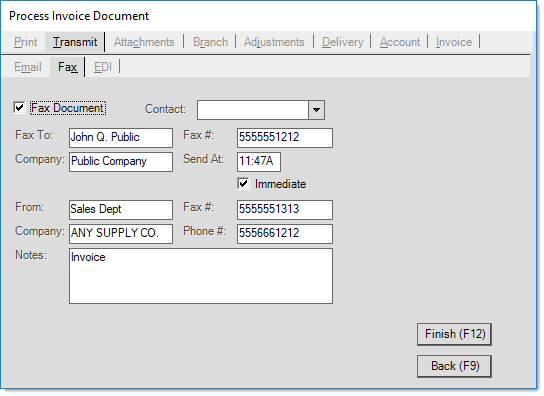
Some fields may be auto-filled based on user or branch defaults or customer contact selection. All information can be modified prior to transmission when necessary. For more information regarding faxing, please see the special topic Fax Use.
Problems Transmitting
Successful emailing and faxing have requirements beyond the control of the application and Support. Problems related to networking, SMTP servers, internet connectivity (or ISP changes), phone lines, the size of the email (over 10 MB), and hardware failures or errors can all cause problems emailing or faxing. These issues are not covered by your company's support plan.