ProLink Sign in
When accessing ProLink in a browser for the first time, the consumer is prompted to sign in. This is not necessary every time they access ProLink. Future sign in is usually only required if the consumer's password is changed or they sign-out of the application from the menu.
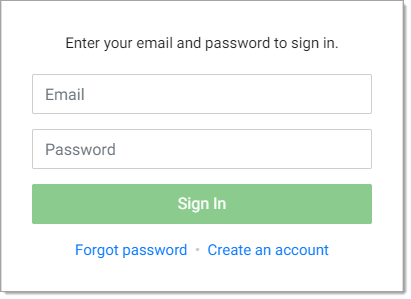
The upper area, labeled "email," is where the consumer would type the email associated with their ProLink account. This defaults to the primary account contact's email address unless another address specified on the ProLink tab of the Account Maintenance form.
Password
The second text area, labeled "Password," is where the consumer enters the password that was sent to them when their account was enabled for ProLink access. An account is enabled for access from the Account Maintenance form's "ProLink" tab. Entry of the password is masked by asterisks for security.
After the required information (account and password) have been entered, the consumer presses the "Sign In" button.
If sign-in is successful, the consumer is shown the "Shop" or "Inventory" view; otherwise, a failure dialog is shown. Accounts are never disabled due to too many attempts.
Password Retrieval
If the user has forgotten their password, it can be retrieved by clicking on the "Forgot Password" link, located below the "Sign In" button.
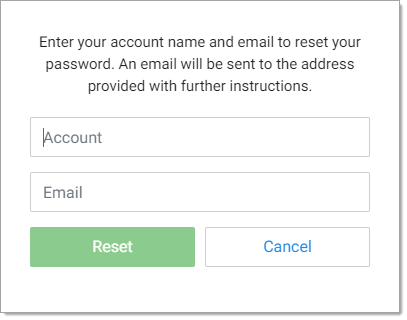
The consumer must enter their account number and email address, and then press the "Reset" button. A new password will be sent to the email address provided which the user can then use to log in.
Create an Account (Register)
First time users can request a ProLink account by clicking on the "Create an Account" button. A registration form is displayed and requires the consumer to enter the following information: Name, Email, Account (optional), Company (optional) and Phone number.
Please note that the "Create an Account" option is only visible if an email is listed in the "Register email and notifications from address" field in Maintenance > Database > Parameters - ProLink tab.
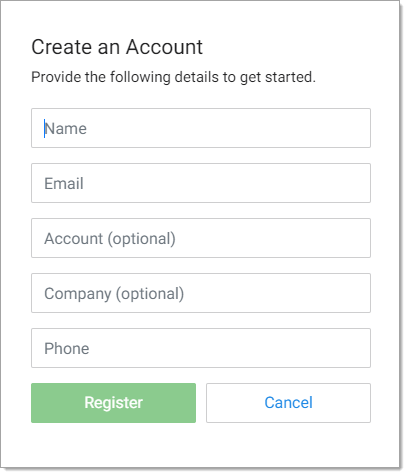
Sign Out
Consumers can choose Sign Out from the menu icon. Doing this is not typically necessary and requires that they sign in again the next time they access the app.