Reviewing Spruce eCommerce > Item Sync in the EDI Log
Product synchronization with the online store is handled automatically in the background by the Inventory Item Sync process as set up in the application. The application records the actions and events generated by the background processing when sending product information to the online store, which you can review using the Purchasing > Inquiry > EDI log in the application.
To view logs generated for the Inventory Item Syncing process:
1. From the Main Menu, choose Purchasing > Inquiry > EDI Log. The EDI Log displays.
2. In the Log Entries box, expand the date you want to review changes for.
3. Select an [Inventory Sync] log entry from the list to view the Inventory Item Sync data transfer details.
Note: This may take a few minutes for the data to load.
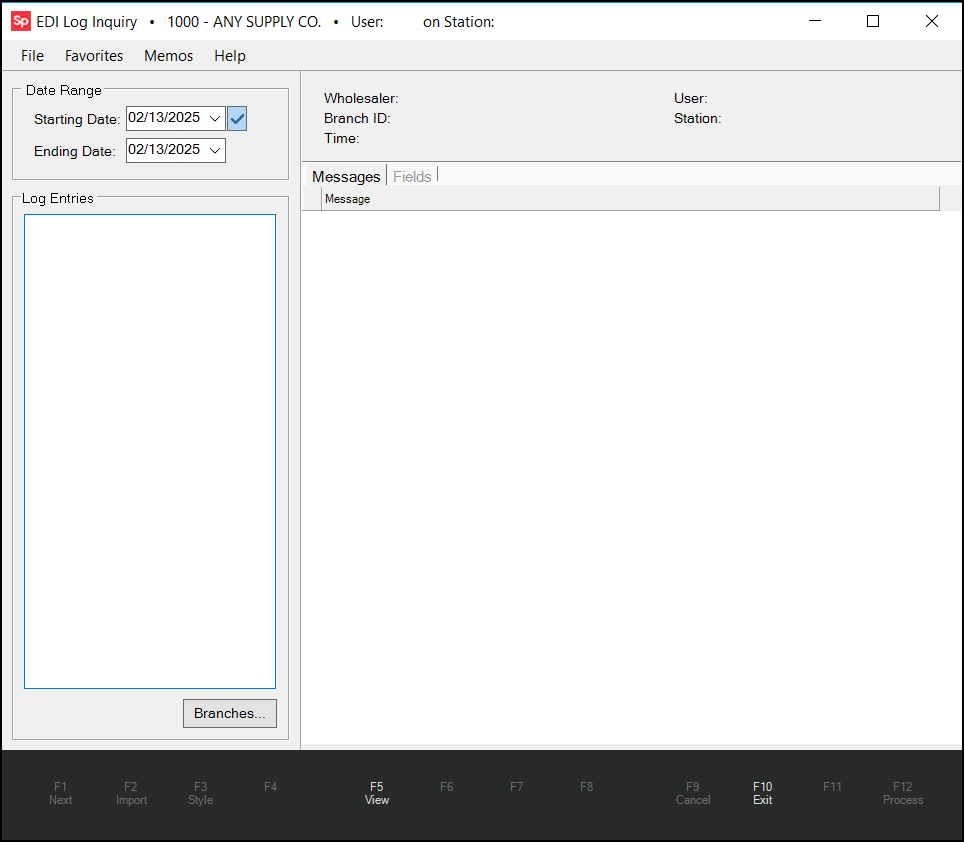
Purchasing > Inquiry > EDI Log
The Implementation team can set the Inventory Item Syncing process to use three different logging levels (Minimal, Verbose, Debug) to capture actions and events generated by the syncing process. By default, logging is set to use the Minimal level, which logs any issues encountered when sending product updates to the online store.
See Also:
Removing Items from the Spruce eCommerce Online Store
Setting Up and Using Inventory Item Sync