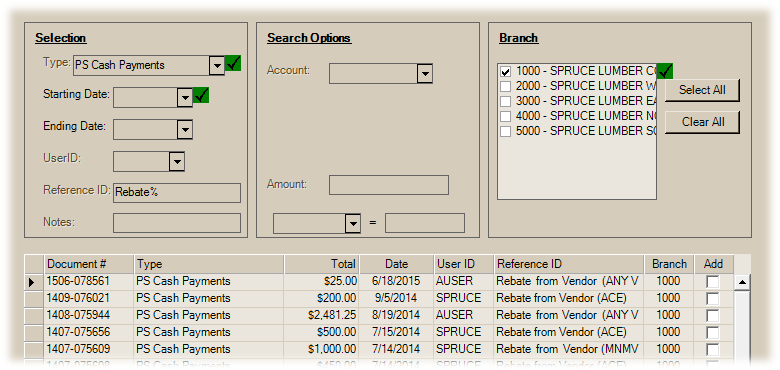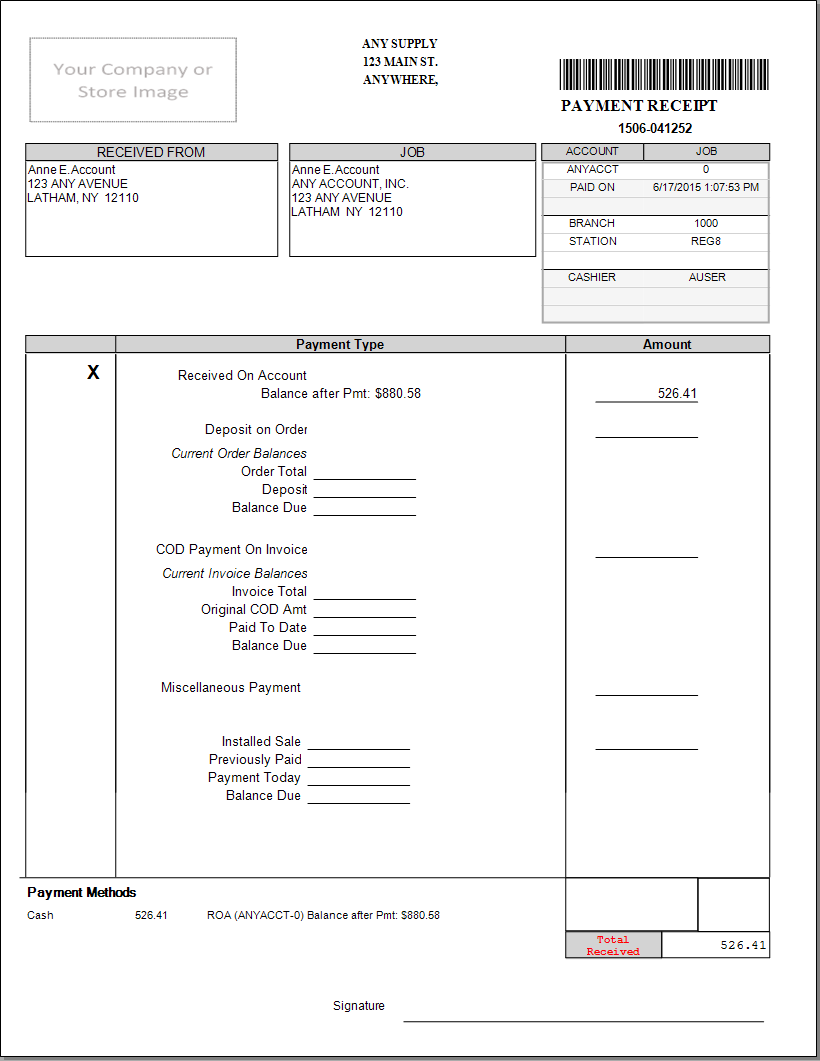PS Cash Payments Documents
Although there are many different types of payments that can be processed from the Payments transaction, a single document is used. This document does not offer styles; however, each type of payment is represented differently. Current payment types include: Received on Account, Order Deposits,
Hover your mouse over the sample below to view more information about various sections of the document.
Received on Account
There are three ways payments can be processed for a receivables account in the application. The Payments transaction in Point of Sale is the only option that produces this document. An AR Payment Entry Session document is created by the other methods (Payment Entry and the Payment (F5) function in Posting).
Note: Account payments can also be processed either manually or automatically using the ecommerce process online. See here for more information about this account payment method.
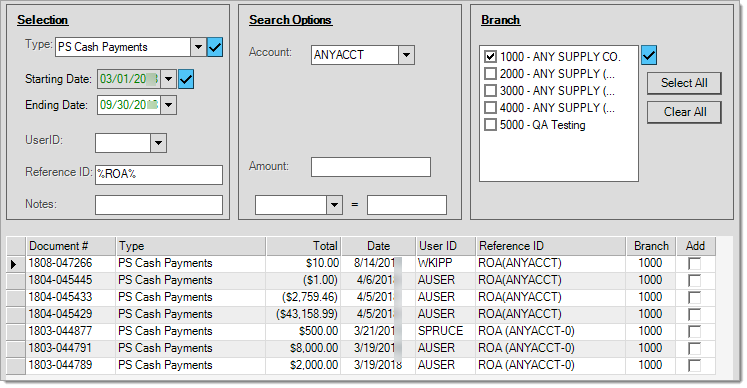
Document Selection for Received on Account (ROA) Payments
Received on Account type payment documents are assigned a reference ID that includes the letters ROA in capital letters. To limit a document search to just "ROA" payments, use the wild card character (%) along with these initials in the Reference ID field (%ROA%). In addition, you can specify an account and/or amount in the Search Options panel.
PS Payments documents for received on account (ROA) now save and print the customer's balance after the payment in two places on the document. This balance is not reduced by any eligible discount. The amount is calculated using either the account's balances or the selected job's totals if job billing. For job billed accounts, the job balances are used unless the user processing the payment selected (checked) the "Cons Balance" check box. The amount reflects the outstanding balance plus finance charges and less any unapplied credits for the account or job at the time the document was created. This balance due after payment is maintained with the payment data and is not adjusted by later activity when viewing the document in the future.
Deposit on Order
Whenever a deposit is associated with a customer order, a payment document is created. This includes deposits associated with orders directly in the Orders transaction, not just those processed separately as "payments."
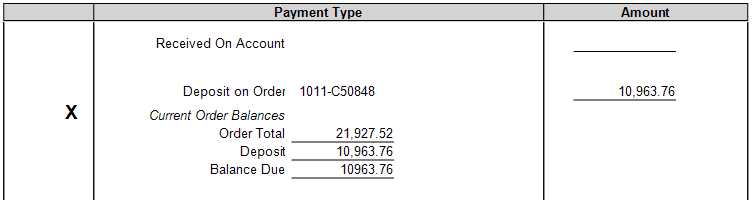
Customer order deposit type payment documents are assigned a reference ID that includes the word "order." To limit a document search to just "order" deposit payments, use the wildcard character (%) along with this word (as shown below) in the Reference ID field (%order%). In addition, you can specify an account and/or amount in the Search Options panel. Documents with a reference of "New order deposit - " were processed directly from the Orders transaction, not Payments. Documents listed with a reference beginning with the word "Order" refer to deposits accepted in the Payments transaction after the order was processed.
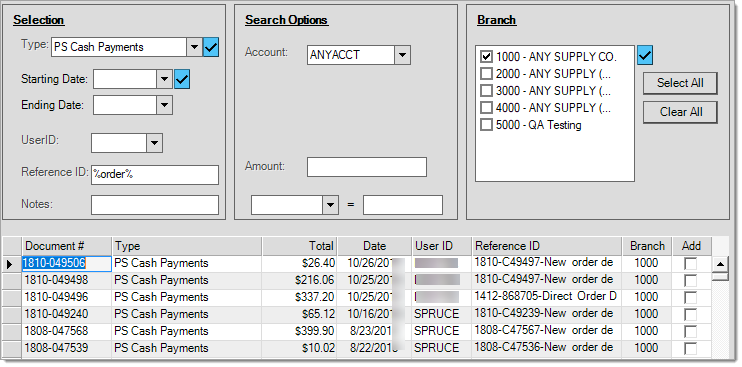
Direct Ship Deposit
Direct shipments are similar to customer orders except that your company does not handle the inventory. This is because goods are shipped directly between the supplier and your customer. Your company is billed by the vendor/supplier for the goods provided and your company bills the customer. Whenever a deposit is associated with a direct ship order, a payment document is created. This includes deposits associated with direct orders from the Direct Ship transaction, not just those processed separately as "payments."
We strongly suggest that any deposits for direct ships be "in full" since goods are being shipped directly to the customer by the supplier. Direct Ship transactions for customers with their own charge (receivables) account would typically not require a deposit. For this reason, no break-down is provided.
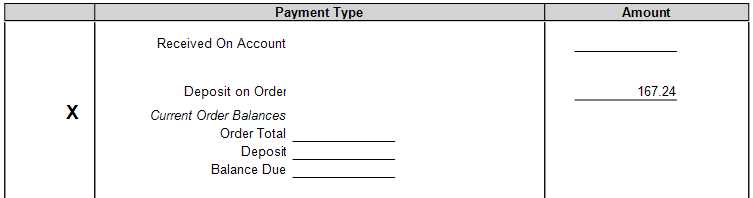
Payment documents for Direct Ship order deposits are assigned a reference ID that includes the word "Direct." To limit a document search to just "direct" deposit payments, use the wildcard character (%) along with this word (as shown below) in the Reference ID field (%DIRECT%). In addition, you can specify an account and/or amount in the Search Options panel. Documents with a reference of "Direct Order Deposit - " were processed directly from the Direct Ship transaction, not Payments. Documents listed with a reference beginning with the word "Direct" refer to deposits accepted in the Payments transaction after the Direct Ship order was processed.
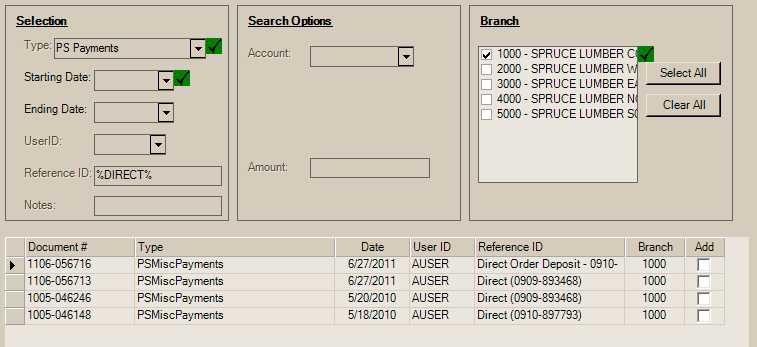
Document Selection for Direct Ship Order Deposits
C.O.D. Payment
The C.O.D. Payment option is used for invoices processed as a "C.O.D." on the delivery tab of the Process (F12) form. This is used for sales that collect payment upon delivery. Payments are then processed after the delivery driver returns with the payment(s). Most C.O.D. sales involve a single payment; however, there is no limitation on the number of payments. The COD payment portion may not represent the all payments applied.

Payment documents for C.O.D. payments are assigned a reference ID that includes the letters "COD." To limit a document search to just "COD" payments, use the wildcard character (%) along with these letters (as shown below) in the Reference ID field (%COD%). In addition, you can specify an account and/or amount in the Search Options panel.
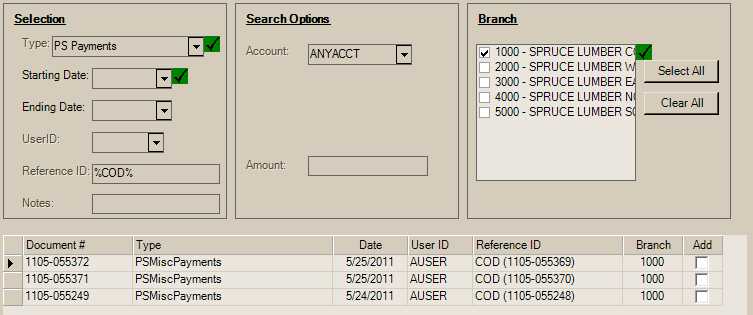
Document Selection for COD Payments
Installed Sale Payment
These payments are applied toward Installed Sale contracts. Contracts for cash type customer may involve an initial payment and final payment (or just one of these). For customers with their own receivables account, the contract may involve a payment plan and between 1 and 5 payments.

Payment documents for Installed Sale payments are assigned a reference ID that includes the letters "Installed Sales Contract." To limit a document search to just "Installed" payments, use the wildcard character (%) along with these letters (as shown below) in the Reference ID field (%Installed%). In addition, you can specify an account and/or amount in the Search Options panel.
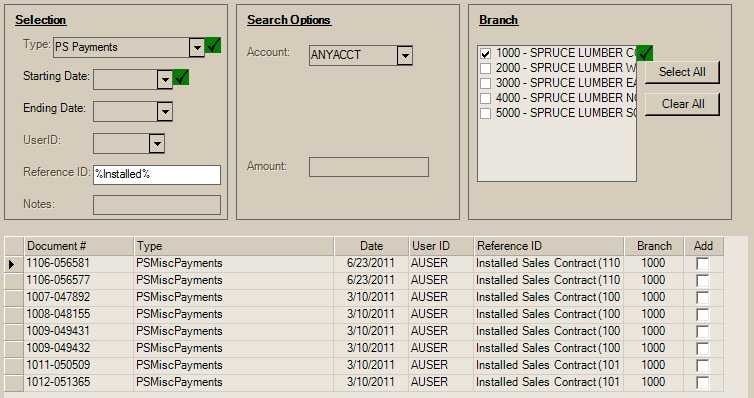
Document Selection for Installed Sales Payments
Add to Gift Card
There is a Payments option for adding money to an existinggift card (new cards must be invoiced in Sales).
Note: There is no special section on the Payments document for payments on a gift card; however, the gift card number, payment method, and amount does print at the bottom of the document (see below):
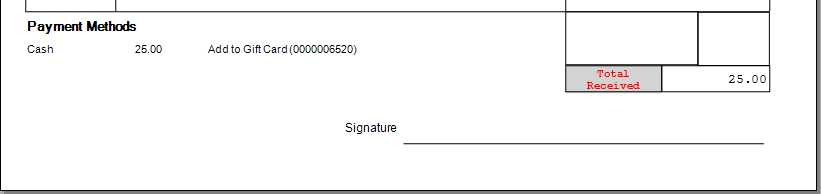
Payment documents for money added to an existing gift card are assigned a reference ID that includes the words "Add to Gift Card" followed by the gift card number. To limit a document search to just "gift card" payments, use the wildcard character (%) along with the word "GIFT" (as shown below) in the Reference ID field (%GIFT%). As an alternative, you could specify the gift card number (if known) between the percentage symbols (%43211098765%, for example). Gift cards are never linked with an account; however, you can use the amount field in the Search Options panel to locate specific amounts (the amount added only, not the total gift card value).
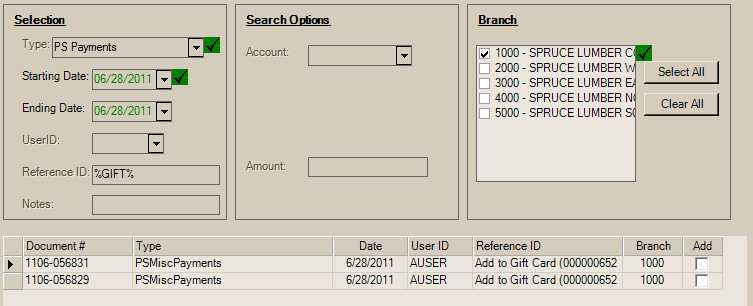
Miscellaneous
There can be a variety of other reasons why a company might accept payments outside of a sale or the other options available. Examples of this might be charity collections (raffle tickets, etc.), bounced check fees, returning change from a petty cash transaction, or any other reason where a specific function has not been offered. Since the options are open, there is a financial side to recording these payments. For this reason, users can select from a list of ledger accounts that your company designates for this use. A description is also associated with these payments. The description will default to the ledger account's description; however, it may be modified to something else prior to processing.

Miscellaneous type Payment documents are assigned a reference ID beginning with the abbreviation "MscPmt" and followed by the description entered in parentheses. To limit a document search to just "miscellaneous" payments, use the wildcard character (%) along with the word "MscPmt" (as shown below) in the Reference ID field (%MSCPMT%). You can also search for an amount or use part of the description (if known) in the reference field.
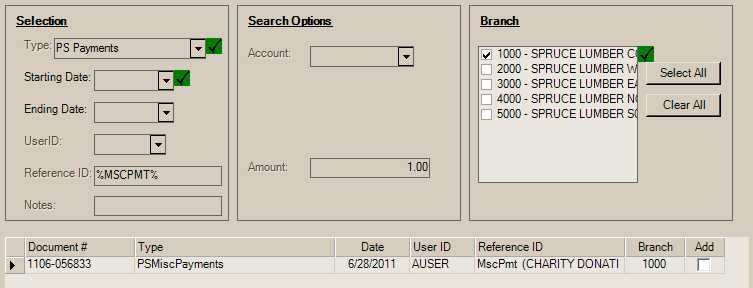
Rebate Check
This document is used along with the Vendor Rebate feature for use with Purchasing and Payables. This document is generated when accepting a rebate check received from a vendor and processing the check using the Rebate Check radio button selection in the Payments transaction (Point of Sale area). Rebate check information is only referenced at the bottom of the PS Cash Payments document.
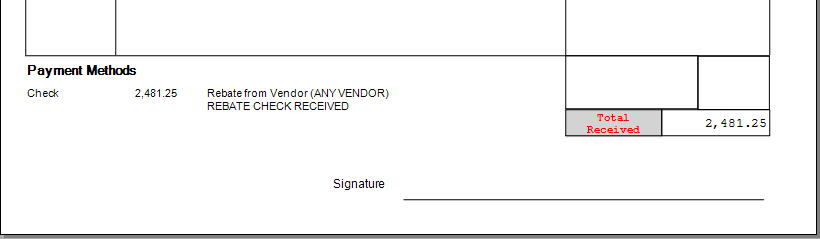
Rebate Check documents are assigned a reference beginning with the text, "Rebate from Vendor," followed by parentheses enclosing the vendor's code. The entire phrase or just the word "Rebate" followed by the wildcard character (%) can be used in the Reference ID selection field to narrow down PS Cash Payment documents to only include those documents involving vendor rebates.